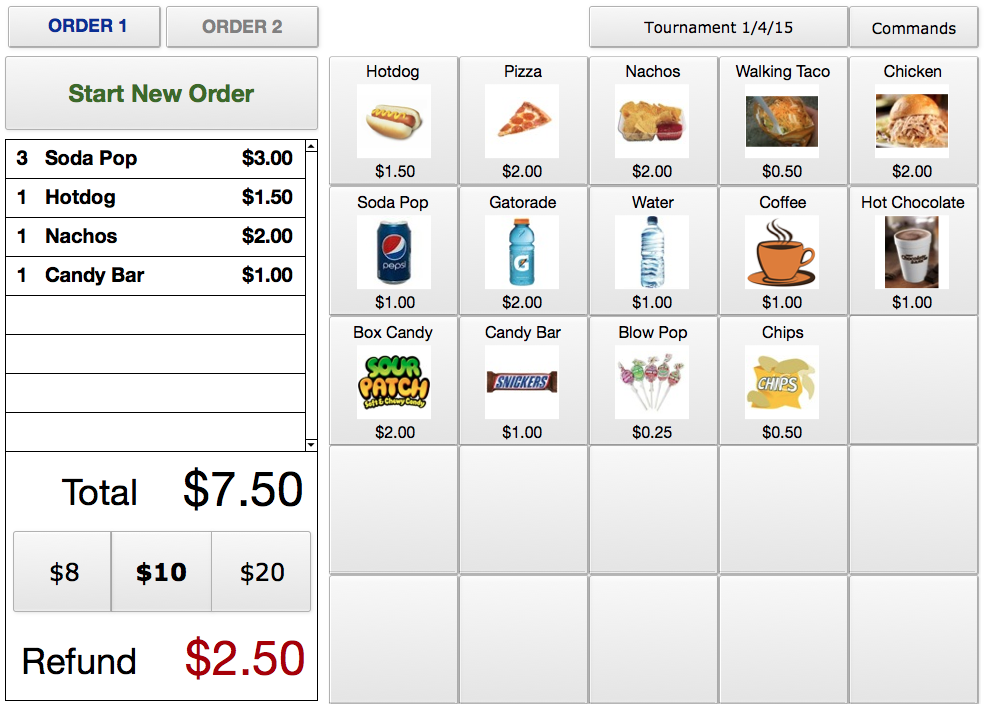•Sell up to 50 different items
•Customize for your concession stand
•Generate auditing reports for each event
•Track inventory
•Optimized for the iPad. Requires no typing for the concession workers
•Automatically totals sales and determines amount of money to refund
•Low annual license - $100.00
•Seasonal license (4 months) - $50.00
•Works with PC, Mac, iPhone or iPad
Click to purchase with a credit card
You must have FileMaker Go 15, 16, 17 or 18 installed on your iPad to use this solution. If you don't have FileMaker Go installed on your iPhone/iPad, FileMaker Go is a free app on the iTunes App store. After installing FileMaker Go , the App will open with a tour of FileMaker Go. If you want to close the tour, tap on the circle icon or folder in the upper left corner and select Close File.
.
Download FileMaker Go 18
Download a free extended trial version directly to your iPad/iPhone (FileMaker Go 15, 16, 17 or 18 must first be installed ).
***ATTENTION iOS 13 or GREATER USERS***
iOS 13 or greater Safari will no longer automatically open linked files from like previous iOS versions. Files in iOS 13 or greater are download to the iPad/iPhone and must then be manually opened. If you are using iOS 13 or greater there are now a few extra steps you need to do to install this app:
1. After tapping the download link, you should be prompted with a message box asking you if you want to download. Tap Download
2. An icon will appear in the upper right corner of Safari (circle with a down arrow). Tap the icon and then the downloaded file after it is finished downloading.
3. Tap on the share icon (square with an up arrow). Tap Copy to FileMaker Go from the horizontal list of Apps.
4. After the program is installed you should open the Files app on you iPad/iPhone to delete the downloaded file to free up memory on your iPad/iPhone
Tap to Download Concessions on the Go to your iPad or iPhone (install_concessions.fmp12)
PC/Mac Download Directions
Download PC version (install_concessions.zip)
Directions:
1. Download the install_concessions.zip file to you computer by clicking on the Download PC version link.
2. Open the zip and drag the Concessions on the Go folder to your desktop (or whatever location you want the program)
3. Open the folder and click on the Concessions on the Go.exe to open the program
4. Warning: do not try to open the program while it is contained in the zip. It must be copied or extracted from the zip.
Download Mac version (install_concessions.dmg)
Requires OSX 10.10 or greater
1. Download the install_concessions.zip file to you computer by clicking on the Download Mac version link.
2. Open this dmg file and drag the Concessions on the Go folder to the Application Folder or your desktop
3. After installing the folder double click the Concessions on the Go app inside of this folder. You might get a error message the first time from the Mac Security about not be able to open the App since it did not come from the App Store. If this happens, hold down the Control key and click on the Ticket Manager on the Go App. Then click open. You should only have to do this once.
4. Warning: do not try to open the program while it is contained in the dmg file. You must drag it to the Application folder or another location on your Mac.
5. You can make an Alias of the Concessions on the Go app to place on your desktop for easy access.